
SUPPLIES
1. Select a light color for your FG color and a dark color for your BG color.
2. Open image and add a new layer. Flood fill with the gold pattern
using these settings:
Angle 45
Scale 100
Layers - Delete - Click yes to merge layers.
3. Select all add a drop shadow with the following settings:
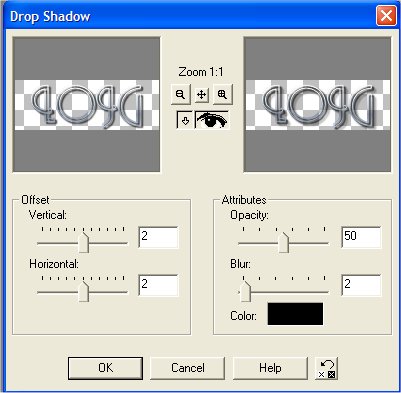
Select none
4. Add a border size 1 black
5. Add a border size 3 BG color
6. Add a border size 1 color black
7. Add a border size 3 BG color
8. Add a border size 1 color black
9. Add a border size 15 color white. Select border.
Apply Mura Meister cloud. Adjust - noise - Add 50% uniform.
Filters Unlimited - Buttons and Frames - Glass Frame 2
10. Add a border size 1 black
11. Repeat steps 5 - 7
12. Add a border size 25 color white. Select and flood fill with your FG color. Andrews Filters 50 - Ripples in the bathroom - default settings. Simple Filters - 4 way average. Filters Unlimited - Buttons and Frames - Glass Frame 2 Select none.
13. Add a border size 1 black
14. Add a border size 3 Background Color
15. Add a border size 1 black
16. Add a border size 3 color white. Select. Flood fill with your gold pattern. NVR Bordermania - Frame 2 - Change top 2 numbers to 3. Select none.
17. Apply corners, accents and watermark.
LINKS