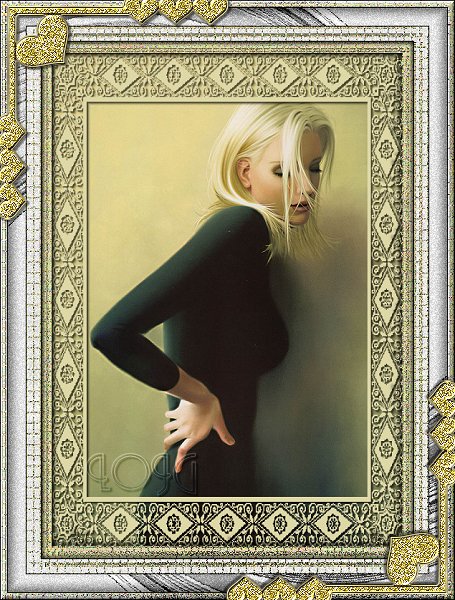
SUPPLIES
1. Select a color from your graphic and set as your Foreground color.
2. Add a new layer. Flood fill with your FG color. Masks - Load from disc. Select the Lace Mask. Masks - delete - Click yes to merge layers.
3. Select All - Float - Add a drop shadow with the following settings:
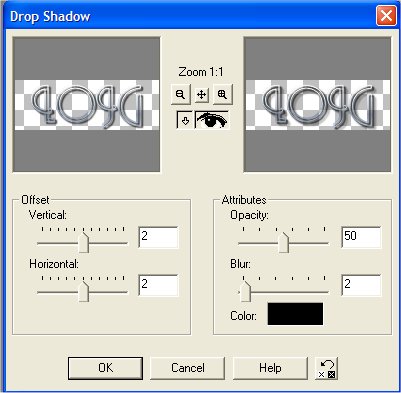
Apply the drop shadow again.
Select None
4. Add a border size 1 black
5. Add a border size 10 with your selected color. Select border - Add noise
50% uniform. Texture Effects - Mosaic Glass - Default setting. Invert - Cut Out using the following settings:
Repeat the cut out again using -5 for vertical and horizontal
6. Add a border size 1 color black
7. Add a border size 20 with your selected color. Select this border. Filter Factory T - Old Film - default setting.
8. Effects - Texture Effects - Mosaic Glass at the default settings.
9. Invert and apply the same cut out as earlier.
10. Apply a border size 1 black
11. Add a border size 25 with your selected color. Select this border. Apply Filter Factory B - James Bondage with default settings. Apply Filter Factory T Old Film. Filters Unlimited - Buttons and Frames - Glass Frame 2
12. Add a border size 10 with selected color. Select this border - Noise add 50% uniform. Texture Effects - Mosaic Glass - Default settings. Apply NVR Bordermania - Change top 2 settings to 10. Select None.
13. Apply corners, accents and watermark
LINKS